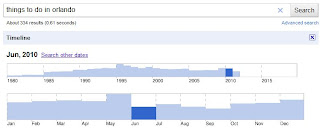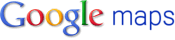Activity #1: Make sure you have a poll or survey posted to your blog!
Activity #2: Using the links provided below, explore three different search engines with a topic of your choice (school appropriate of course). Write Up a Blog Post about your search engines and how they were useful to you.
Cool Tools for Schools or edu Techer
Activity #3: Explore additional web 2.0 tools. Post suggestions on your blog that you would like to explore in class next week.
Students will explore various web tool applications of which they can utilize to enhance their learning and social experiences. Students will be learning and practicing digital literacy and responsibility, collaborating, creating, socializing, and organizing content, while practicing internet safety. This blog will be utilized to share the tools we explore in our class. Please visit the student's reflection blogs to see what they are learning and creating!

Tuesday, April 26
Finish up Go Animate! Internet Safety Videos - Due at the end of the block. For specific details see the post from last Thursday.
Online Quizzes/Surveys/Polls
Online Quizzes/Surveys/Polls
About Quibblo - Quibblo is a fun survey, poll and quiz site, where you can:
- Easily make your own quiz
- Take fun quizzes by other members
- Share quizzes with friends
- Embed quizzes on your MySpace, blog, Facebook or any other page on the internet. http://www.quibblo.com/
Survs - Create online survey with simplicity and elegance. Survs lets you create, distribute, and analyze online surveys and questionaires with a friendly interface and powerful features. Survs give you everything thing you need to gather feedback. http://www.survs.com/
Create online polls without even signing up. You can even post the poll to your blog!
Assignment: Create a poll/quiz/survey (something different using each website) and post it to your blog. (You will have a total of three different quizzes on your blog. http://flisti.com/
Thursday, April 21st
Ms. Wilson is gone today to a conference. Mrs. James will be your sub.
We are again going to be working in Go! Animate (see the link at the bottom of the last post). I know we had some difficulty with some of the features, but be patient. You will have the ENTIRE block to work on this project.
 Assignment: Create an animated video using various scenes and other aspects of Go! Animate. Topic of the video: Internet Safety (cyber bulling, what to/not to put on your Facebook, chat rooms, etc.)
Assignment: Create an animated video using various scenes and other aspects of Go! Animate. Topic of the video: Internet Safety (cyber bulling, what to/not to put on your Facebook, chat rooms, etc.)
*Make sure to: Use adequate scenes to cover content. Change backgrounds (don't use the same one for every scene). Use different people. Add Props. THE POSSIBILITIES ARE ENDLESS!
 To get credit you must copy the embed of your Safety Video and put it in a post on your blog. Make sure that you are in the Edit HTML tab when posting the code...otherwise it will only show the code in your post (I want to see the video). I could be that you won't be able to see/play the video...that's okay it doesn't mean other people can't from outside of school.
To get credit you must copy the embed of your Safety Video and put it in a post on your blog. Make sure that you are in the Edit HTML tab when posting the code...otherwise it will only show the code in your post (I want to see the video). I could be that you won't be able to see/play the video...that's okay it doesn't mean other people can't from outside of school.
We are again going to be working in Go! Animate (see the link at the bottom of the last post). I know we had some difficulty with some of the features, but be patient. You will have the ENTIRE block to work on this project.
 Assignment: Create an animated video using various scenes and other aspects of Go! Animate. Topic of the video: Internet Safety (cyber bulling, what to/not to put on your Facebook, chat rooms, etc.)
Assignment: Create an animated video using various scenes and other aspects of Go! Animate. Topic of the video: Internet Safety (cyber bulling, what to/not to put on your Facebook, chat rooms, etc.)*Make sure to: Use adequate scenes to cover content. Change backgrounds (don't use the same one for every scene). Use different people. Add Props. THE POSSIBILITIES ARE ENDLESS!
 To get credit you must copy the embed of your Safety Video and put it in a post on your blog. Make sure that you are in the Edit HTML tab when posting the code...otherwise it will only show the code in your post (I want to see the video). I could be that you won't be able to see/play the video...that's okay it doesn't mean other people can't from outside of school.
To get credit you must copy the embed of your Safety Video and put it in a post on your blog. Make sure that you are in the Edit HTML tab when posting the code...otherwise it will only show the code in your post (I want to see the video). I could be that you won't be able to see/play the video...that's okay it doesn't mean other people can't from outside of school.GO! ANIMATE - Bringing our words to life.
*When we first log on to the site we will have to register so that we are able to save our videos.
*The best way to learn a new tool is to explore or use a tutorial, Go! Animate has their very own tutorial that you need to go through to introduce you to the site.
*Once you are done with the tutorial go ahead and take the time to create your own character. This Peepz you create should make an appearance in your video.
**Assignment for today: Find a school appropriate knock knock joke. Create an animated video to display on your blog (copy the embed code and put it in a post or as a gadget on the side).
**Activity Checklist: 1) Tutorial, 2) Create a character, 3) Assignment
*The best way to learn a new tool is to explore or use a tutorial, Go! Animate has their very own tutorial that you need to go through to introduce you to the site.
*Once you are done with the tutorial go ahead and take the time to create your own character. This Peepz you create should make an appearance in your video.
**Assignment for today: Find a school appropriate knock knock joke. Create an animated video to display on your blog (copy the embed code and put it in a post or as a gadget on the side).
**Activity Checklist: 1) Tutorial, 2) Create a character, 3) Assignment
Ready, Set, Go! Animate
Friday, April 15
Ready for Summer? I bet after planning those dream vacations on Wednesday. At the beginning of class today we will be refining our itineraries, making sure all the needed parts are included and that it gets shared with Ms. Wilson via e-mail jwilson0828@gmail.com
Once we have the plans all ironed out it is time to think post trip! We will be using two of Google's picture tools Panoramio http://www.panoramio.com/ and Picasa (located on your dock) to find pictures of your travel areas. Picasa even allows you to edit!
All of our friends will be dying to see our pictures...so we will share them our trip video we complied using Trip WOW! You will need to register first using this website Trip Advisor
Check out my slide show from my High School Senior Trip that I posted to my blog! Ms. Wilson's Blog
Check out my slide show from my High School Senior Trip that I posted to my blog! Ms. Wilson's Blog
Wednesday, April 13th
Using the tools that we have explored...Google Maps, Google Docs, and Google Search you are going to plan your dream vacation.
Using Google Docs, plan a trip itinerary for five days of exploration of a city or cities of your choice.
The Itinerary should include:
**Pictures - Take a screen shot (command + shift + 4) of your map and insert it as a picture; and at least two pictures of places you plan to visit
**Place to Stay (different city might mean a different place to stay)- include cost, name of place, and some additional features (breakfast, wi-fi, swimming pool)
**Attractions to Visit (at least two a day) - a few examples are amusement parks, museums, historical landmarks, things that interest you
**Places to Eat (one for each meal) - include name of place and type of food
**Times - because this is an itinerary that means it is a rough plan of times and dates that you would visit these places
You should be working the entire class period so take some time to really look for places to visit. This project will tie into our assignment for Friday. In order to get credit for this assignment you will have to share your itinerary document with me, send me an invite using my e-mail: jwilson0828@gmail.com
Using Google Docs, plan a trip itinerary for five days of exploration of a city or cities of your choice.
The Itinerary should include:
**Pictures - Take a screen shot (command + shift + 4) of your map and insert it as a picture; and at least two pictures of places you plan to visit
**Place to Stay (different city might mean a different place to stay)- include cost, name of place, and some additional features (breakfast, wi-fi, swimming pool)
**Attractions to Visit (at least two a day) - a few examples are amusement parks, museums, historical landmarks, things that interest you
**Places to Eat (one for each meal) - include name of place and type of food
**Times - because this is an itinerary that means it is a rough plan of times and dates that you would visit these places
You should be working the entire class period so take some time to really look for places to visit. This project will tie into our assignment for Friday. In order to get credit for this assignment you will have to share your itinerary document with me, send me an invite using my e-mail: jwilson0828@gmail.com
Google Earth
Google Earth Tutorials
Watch the Tutorials for Navigation, Searching for Places & Placemarks and Tour (We watched in class)
Explore Google Earth...on your dock it is the blue and white circle.
Google Earth might come in handy for Wednesday's assignment.
Watch the Tutorials for Navigation, Searching for Places & Placemarks and Tour (We watched in class)
Explore Google Earth...on your dock it is the blue and white circle.
Google Earth might come in handy for Wednesday's assignment.
Google Post for 4/11
In your post for today include your screen shot of your wonder wheel and your screen shot of your collaborated document.
Explain why you would want to know these features for future use of Google and Google Docs.
Explain why you would want to know these features for future use of Google and Google Docs.
What More Does Google Have To Offer?
Just Google It! Is a common phrase in today's society when you become stumped or want a quick answer to something. Today we will be exploring the wonders of the Google search engine, as well as take a further look into Google Docs, and maybe even a look into Google Earth.
Searching:
 Categories: Narrow down your search by looking for something specific, maybe you just want a picture or video to include in a presentation.
Categories: Narrow down your search by looking for something specific, maybe you just want a picture or video to include in a presentation.
**Cool Google Feature**
 Instant Searching!
Instant Searching!
Wonder Wheel: Don't know how to narrow down your broad topic...try Google's wonder wheel. It gives you suggestions of what related topics might help as well as current search results off to the side.
Time line: Remember in class how your teacher wanted to make sure that your articles you found for research were current? Using the time line feature will allow you to do just that.
Docs:
Documents: Comparable to Microsoft Word and Apple Pages
Spreadsheets: Comparable to Excel and Numbers
Presentations: Comparable to PowerPoint and Keynote
Cool Features to Explore: Collaboration, Access, and Sharing
Searching:
 Categories: Narrow down your search by looking for something specific, maybe you just want a picture or video to include in a presentation.
Categories: Narrow down your search by looking for something specific, maybe you just want a picture or video to include in a presentation.**Cool Google Feature**
 Instant Searching!
Instant Searching!Wonder Wheel: Don't know how to narrow down your broad topic...try Google's wonder wheel. It gives you suggestions of what related topics might help as well as current search results off to the side.
Time line: Remember in class how your teacher wanted to make sure that your articles you found for research were current? Using the time line feature will allow you to do just that.
Docs:
Documents: Comparable to Microsoft Word and Apple Pages
Spreadsheets: Comparable to Excel and Numbers
Presentations: Comparable to PowerPoint and Keynote
Cool Features to Explore: Collaboration, Access, and Sharing
TubeChop
Do you want to use only a snippet of an YouTube video? Now you can!
Go to TubeChop.com. Paste in the URL of the video you want to chop. Slide the fuschia pink slider beneath the video to the section that you want. Click Chop It. And there you have it. A snippet of only what you want. How cool is that.
1. Find the video you want to chop.
2. Select & cut interesting part of the video.
3. Share it with friends.
Go to TubeChop.com. Paste in the URL of the video you want to chop. Slide the fuschia pink slider beneath the video to the section that you want. Click Chop It. And there you have it. A snippet of only what you want. How cool is that.
1. Find the video you want to chop.
2. Select & cut interesting part of the video.
3. Share it with friends.
Thursday, April 7th
The first thing you MUST DO TODAY: Finish assignments listed in the posts from Tuesday about the Web 2.0 tool and Firefox Ad-ons.
Today's Focus:
Free web mapping service application and technology provided by Google. Offers street maps, a route planner, and an urban business locator for numerous countries around the world. Can generate driving directions between any pair of locations. It shows turn-by-turn instructions, an estimate of the trip time, and the distance between the two locations.
Assignment: Find the address of a business here in town. Also locate the school's address. Type the two addresses into Google Maps directions, find how long it takes to walk from the school to the business. Embed the map into a post on your blog and give a short description of Google maps and how you will use it in the future.
View Larger Map
Kwik Shop Directions
Virtual Drums
Play virtual drums! Click here.
Play virtual drums by clicking the corresponding keys. Choose from various drum sets! Have fun!

Play virtual drums by clicking the corresponding keys. Choose from various drum sets! Have fun!

If you like playing music and creating your own unique sound. Add the Play Drums firefox add on and turn your keyboard into a musical playground. Sounds from voices and drums - FUN!!!!!
Just… play drums with your keyboard!
EduTecher
http://www.edutecher.net/links.php?id=1246
Find at least one new tool and share it on your blog! Create a post about the tool and provide a link to the tool.
Find at least one new tool and share it on your blog! Create a post about the tool and provide a link to the tool.
Firefox Addons
Bringing together all kinds of awesomeness to make browsing better for you.
Firefox Add-ons - click here!
Firefox Add-ons - click here!
Subscribe to:
Comments (Atom)